KiRAT - Kiel Real-time Application Toolkit
Config
Configuration or ini files are used to set up or select parameters, enable or activate modules, or connect applications. Sometimes parameters start with a letter that indicates their datatype. Here are the most common ones:
- b-Boolean: Represents a variable with two states, "true" or "false".
- f-float: Used for numbers that can contain decimal places.
- i-integer: Used for counting, accepts only integers (no decimal places).
- c-char: Stands for characters, used for words.
These settings allow for flexible configuration and control of various aspects of the application.
Note: Whenever modifications are applied in one of the configuration files, the program needs to be restarted in order to see the changes.
Where can I select the configuration file?
To select the appropriate configuration, %appdata% can be entered in the address line in the Explorer.

Under KiRAT is a file "main" in which the path of the desired Config is indicated.
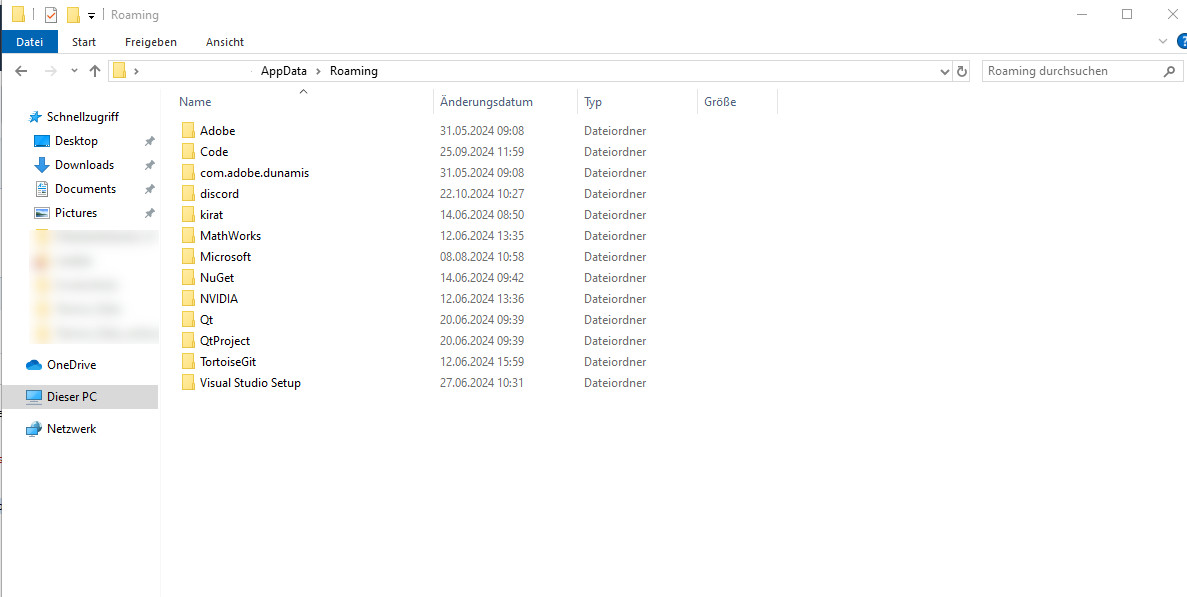
Open main.
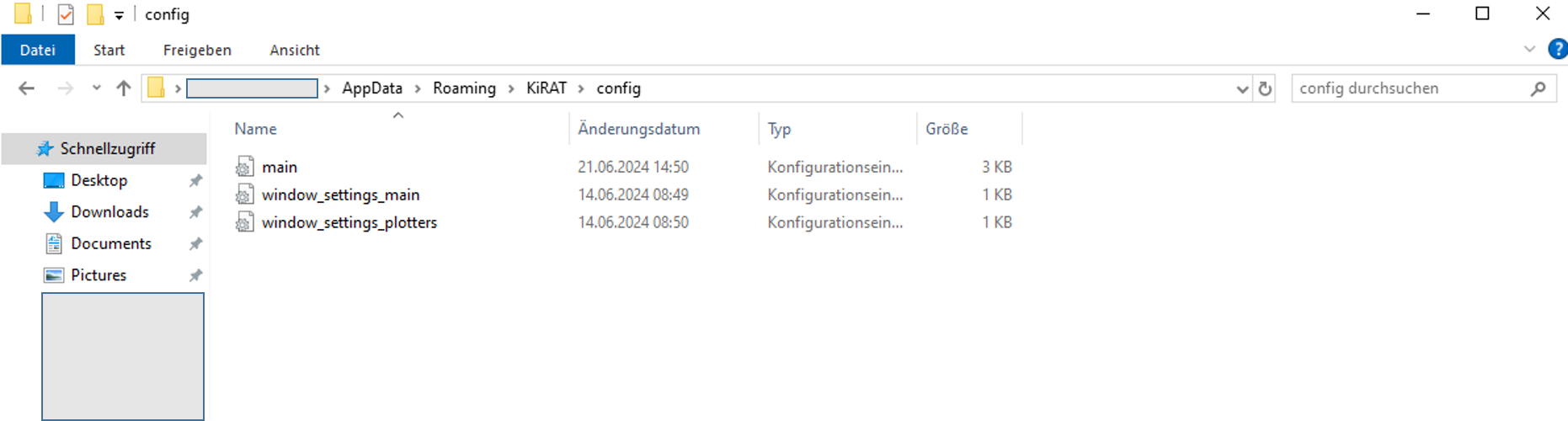
Select your desired conifg by enabling it by removing the %-Sign. You might find other configpahts that are unabled with %.
pcConfigPath="C:\dss_kirat_config\sonar\syssim_ray_tracing_small_env\"
Where can I select the input signals?
The input signals are specified in the IO configuration. Here for example bPortaudioEnabled i.e. an audio input or bFileEnabled for file based processing can be selected. Depending on the selection, various parameters are then specified. The best way to implement this configuration is to use a working configuration as an example.
% KiRAT configuration file --- IO configuration
%---------------------------------------------------------
| bIsMultiThreaded | = | true |
| iMinLatencyInFrames | = | 3 |
| iMaxLatencyInFrames | = | 100 |
| bKeepNewestData | = | true |
%--- Enable/disable synchronous IOs ----------------------
| bPortaudioEnabled | = | false |
| bNiEnabled | = | false |
| bFileEnabled | = | false |
| bUdpEnabled | = | false |
| bGtecNautilusEnabled | = | false |
| bGtecHiampEnabled | = | false |
| bDemetecEnabled | = | false |
| bEcgEnabled | = | false |
| bDelsysEmgEnabled | = | false |
| bDelsysAuxEnabled | = | false |
Where and how can I set up the exo settings?
All existing exos are listed in the exo configuration. Settings can be made whether:
- the exo is enabled
- the exo is docked to the GUI
- the exo should start in fullscreen mode
- the exo should appear automatically on startup
% KiRAT configuration file --- exo settings
%
% This file was automatically generated using the KiRAT ini file generation mechanism.
%
% Date of generation: 10.02.2021
% Time of generation: 17:00 h
% KiRAT version: 3.5.0
%---------------------------------------------------------
%---------------------------------------------------------
% Enable exo submodules
%---------------------------------------------------------
%--- Objective speech analysis
| ObjectiveSpeechAnalysisEnabled | = | false |
| ObjectiveSpeechAnalysisDocked | = | false |
| ObjectiveSpeechAnalysisFullScreen | = | false |
| ObjectiveSpeechAnalysisOnStartup | = | false |
What is the connections configuration/ini- file?
The connection configuration can be used to activate different applications that can be used together with KiRAT. Furthermore, there are configurations for modules and submodules, which control e.g. the activation of modules or the setting of certain parameters and strings. Setting parameters via configuration is useful if the parameters are necessary for setting up the respective KiRAT application and are therefore changed frequently.
% KiRAT configuration file --- connections settings
%---------------------------------------------------------
%---------------------------------------------------------
% Enable or disable individual modules ( set to 'true' or 'false')
%---------------------------------------------------------
| bCanEnabled | = | false |
| bEegEnabled | = | false |
| bGpsEnabled | = | false |
| bGsmEnabled | = | false |
| bTcpipEnabled | = | false |
| bTvCtrlEnabled | = | false |
| bUdpipEnabled | = | false |
| bTvCtrlEnabled | = | false |
| bOscEnabled | = | false |
| bAnswermaEnabled | = | false |
| bHandsfreeEnabled | = | false |
| bQuspinOpmEnabled | = | false |
| bStepperEnabled | = | false |
| bNeopixelEnabled | = | false |
| bStreamdeckEnabled | = | false |
| bExtgraphEnabled | = | true |
Contact
Prof. Dr.-Ing. Gerhard Schmidt
E-Mail: gus@tf.uni-kiel.de
Christian-Albrechts-Universität zu Kiel
Faculty of Engineering
Institute for Electrical Engineering and Information Engineering
Digital Signal Processing and System Theory
Kaiserstr. 2
24143 Kiel, Germany
% KiRAT configuration file --- Main settings
%---------------------------------------------------------
% --- Set global configuration path
% --- Has to end with a backslash!
% --- Default: %AppData%/KiRAT/config/